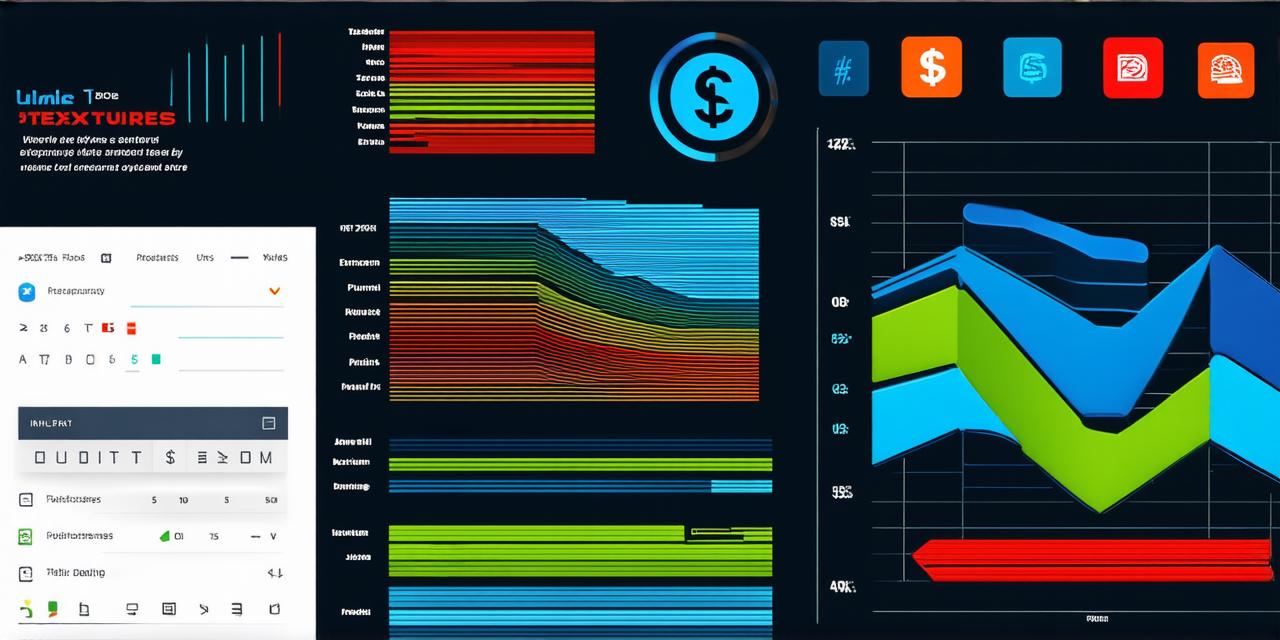Does Unity depend more on the CPU or the GPU? This is a question that has been asked by many Unity 3D developers over the years. In this article, we will explore the relationship between Unity and the CPU and GPU, as well as examine how to optimize your game for better performance on both types of hardware.
Unity, a popular cross-platform game engine, is designed to be flexible and versatile. It supports a wide range of devices, from smartphones and tablets to high-performance gaming consoles. However, the performance of Unity games can vary greatly depending on the hardware used to run them.
In general, Unity relies more heavily on the GPU than the CPU.
The GPU is responsible for rendering 3D graphics in a game, including textures, lighting effects, and particle effects. It also handles some of the physics calculations and animations that are required by modern games. Because of these tasks, the GPU is much faster than the CPU when it comes to processing visual data.
In contrast, the CPU is responsible for running the game’s logic and AI algorithms. It also handles input and output operations, as well as system management tasks like memory allocation and garbage collection. While the CPU is important for these tasks, it is not as critical as the GPU when it comes to game performance.
However, this does not mean that the CPU is unimportant in Unity development. In fact, many games require a lot of processing power on the CPU side, especially for complex AI systems and simulation environments.
So, how can you optimize your Unity game for better performance on both CPU and GPU? Here are some tips:
- Optimize your graphics: Use low-poly models and optimize your textures to reduce the amount of data that needs to be processed by the GPU. This can help improve frame rates and reduce the load on the GPU.
- Reduce the number of draw calls: Each time you render a 3D object, the GPU has to process a large amount of data. By reducing the number of objects that need to be rendered, you can help improve performance.
- Use LOD (Level of Detail): This technique allows you to reduce the amount of detail in an object based on its distance from the camera. This can help improve performance by reducing the amount of data that needs to be processed by the GPU.
- Optimize your code: Use profiling tools to identify bottlenecks in your game’s code and optimize them accordingly. This can help improve performance by reducing the load on both the CPU and GPU.
- Use Instantiate instead of CreateObject: Instantiate is faster than CreateObject because it does not create a new object every time it is used. Instead, it creates a pool of objects that can be reused as needed.
- Use Async Operations: These operations can be used to perform tasks asynchronously in the background, freeing up CPU resources for other tasks.
- Use Unity’s built-in tools: Unity includes several built-in tools that can help optimize your game’s performance, such as the Profiler and the Animation Window. These tools can help you identify performance issues and make adjustments to improve performance on both CPU and GPU.

In conclusion, while Unity games rely heavily on the GPU for rendering graphics, they still require a lot of processing power from the CPU. By optimizing your game’s graphics, reducing draw calls, using LOD, optimizing your code, using Instantiate instead of CreateObject, using Async Operations and using Unity’s built-in tools, you can help improve performance on both CPU and GPU.