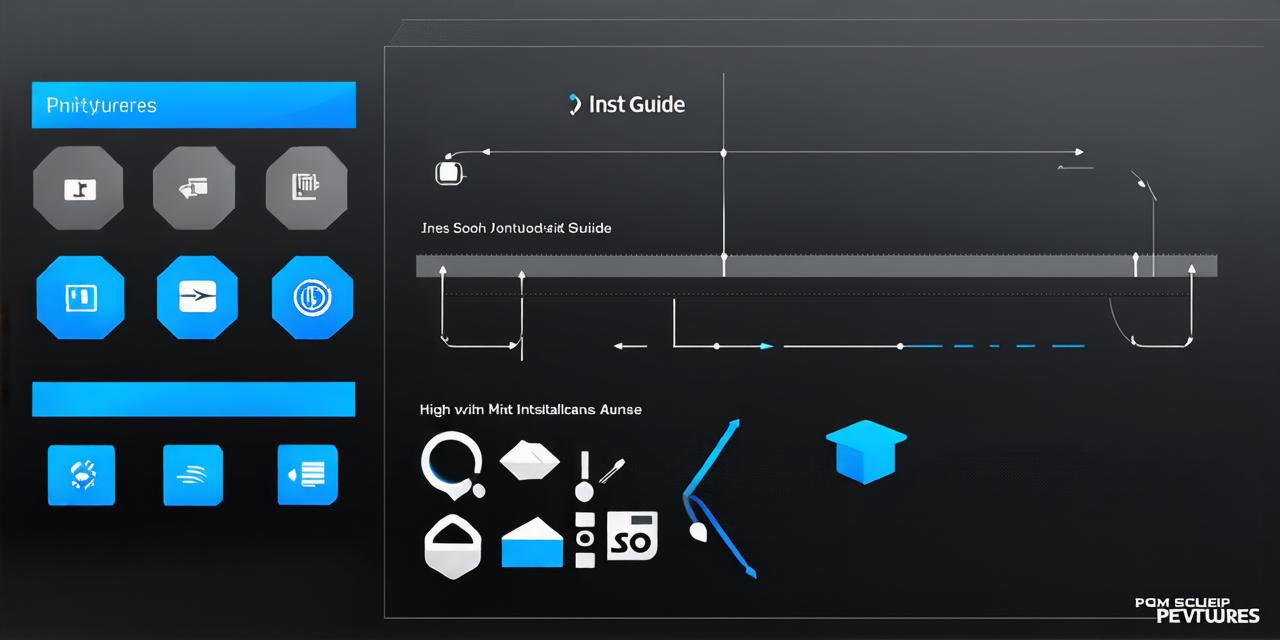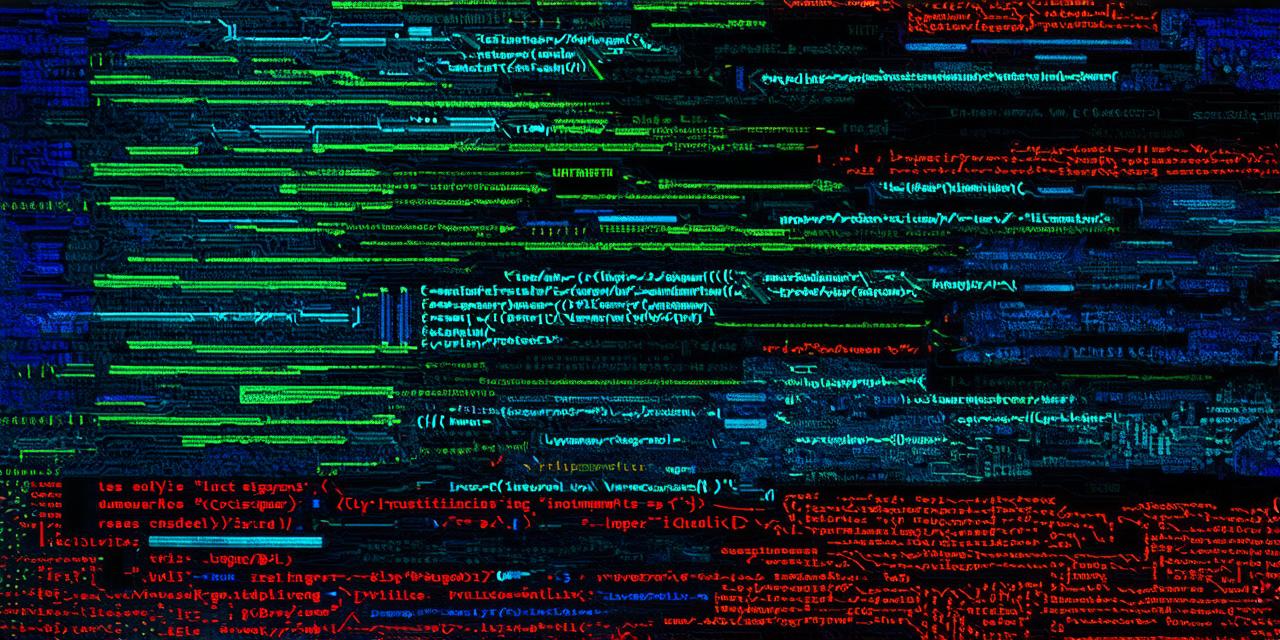Are you interested in learning how to install Unity on your PC? Unity is a powerful game engine that can be used to create 2D, 3D, and AR/VR games. In this article, we will walk you through the installation process step by step.
System Requirements
Before you begin the installation process, make sure your PC meets the minimum system requirements for Unity. The current minimum system requirements are:
- Operating System: Windows 7 SP1 or later
- Processor: Intel i3 or AMD FX-series
- Memory (RAM): 4GB or more
- Graphics Card (GPU): NVIDIA GeForce GTX 560 or AMD Radeon HD 6870 or better
- Hard Disk Space: 8GB or more free space
If your PC meets these requirements, you can proceed with the installation process. If not, consider upgrading your hardware to meet the minimum requirements.
Downloading Unity
To download Unity, go to the official Unity website (https://unity3d.com/get-unity). From there, select the version of Unity you want to install (currently, the latest version is Unity Hub 2019.4.17f1) and click the “Download” button.
Once the download is complete, locate the installation file in your Downloads folder and double-click it to launch the installer.
Installing Unity
Follow the on-screen instructions to install Unity. The installation process will take some time, so be patient. During the installation process, you may be prompted to create a new account or sign in to an existing one. If you are new to Unity, we recommend creating a new account.

Once the installation is complete, you can launch Unity by clicking the “Start” menu and searching for “Unity Hub”. Alternatively, you can navigate to the installation folder and double-click the Unity Hub executable file.
Getting Started with Unity
Now that you have successfully installed Unity, you can start creating games! The first step is to create a new project in Unity Hub. To do this, click on “New Project” and select the type of game you want to create (2D, 3D, AR/VR, etc.).
Next, you will be prompted to name your project and select a location to save it. Once you have created your project, you can start building your game by adding assets, creating scenes, and writing code.
Conclusion
Installing Unity on your PC is a straightforward process that can be completed in just a few steps. With Unity, you can create games for a variety of platforms, including Windows, macOS, Linux, iOS, Android, and more. We hope this guide has been helpful in getting you started with Unity on your PC.