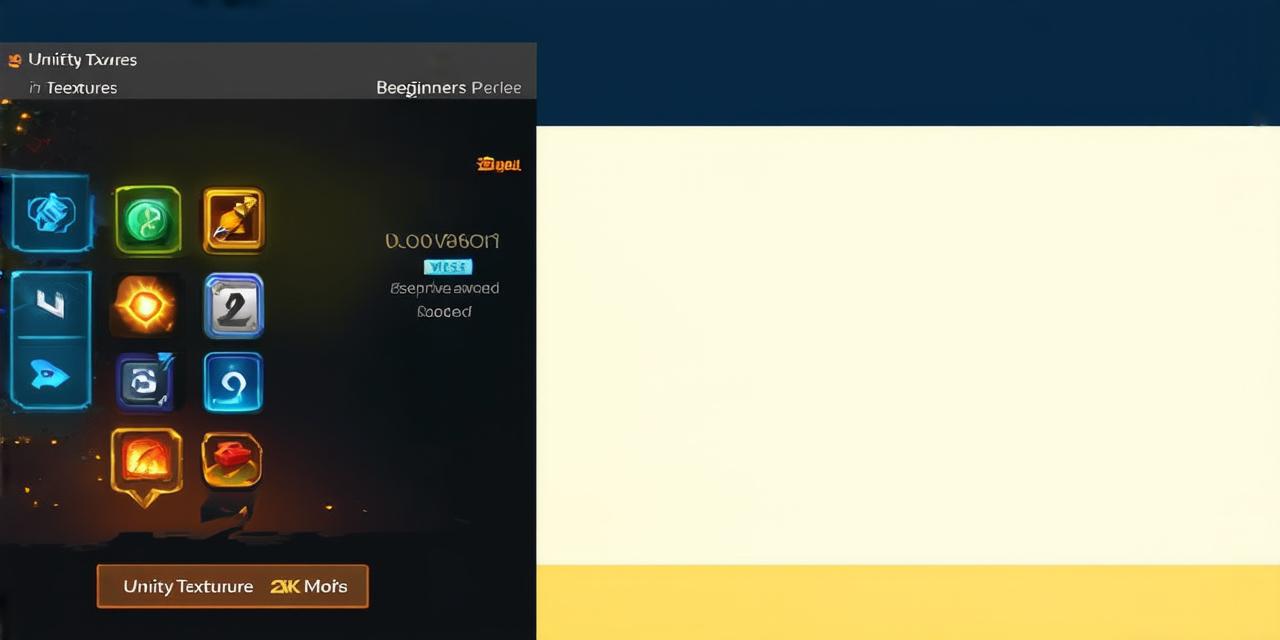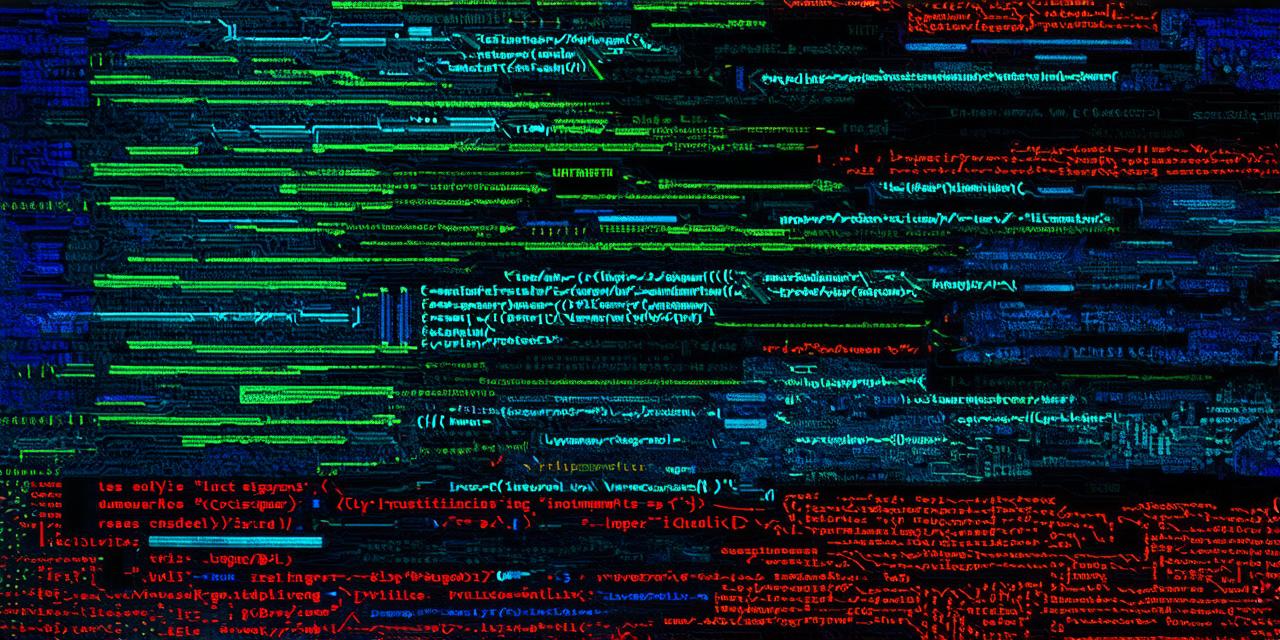Unity is one of the most popular game development engines, offering an intuitive interface and powerful tools for creating 3D games and experiences. If you’re interested in using Unity to create your own games, you’ll need to install it on your PC first. In this article, we’ll guide you through the process of installing Unity on a Windows or Mac computer.
Installing Unity on Windows
- Go to the Unity website (https://unity3d.com/get-unity/download) and download the latest version of Unity for Windows.
- Once the download is complete, open the installer file and follow the on-screen instructions. Make sure you select “Desktop” as the installation location.
- During the installation process, Unity will ask you to create a new user account or log in with an existing one. If you’re new to Unity, we recommend creating a new user account.
- After the installation is complete, open Unity by clicking on the “Unity Hub” icon in your system tray or by searching for it in the Start menu.
- The first time you open Unity, it will ask you to create a new project. You can either choose a template project or start from scratch. For beginners, we recommend starting with a template project.
Installing Unity on macOS
- Go to the Unity website (https://unity3d.com/get-unity/download) and download the latest version of Unity for macOS.
- Once the download is complete, open the installer file and follow the on-screen instructions. Make sure you select “Applications” as the installation location.
- During the installation process, Unity will ask you to create a new user account or log in with an existing one. If you’re new to Unity, we recommend creating a new user account.
- After the installation is complete, open Unity by clicking on the “Unity Hub” icon in your system tray or by searching for it in Spotlight search.
- The first time you open Unity, it will ask you to create a new project. You can either choose a template project or start from scratch. For beginners, we recommend starting with a template project.

Troubleshooting Common Issues
If you’re having trouble installing Unity on your PC, there are a few things you can try:
- Make sure your computer meets the minimum system requirements for Unity.
- Check that your antivirus software is not blocking the installation process. You may need to temporarily disable your antivirus software during the installation process.
- If you’re having trouble with the installer, try downloading a fresh copy of Unity from the official website.
If you’re having trouble with Unity after it’s been installed, here are a few things you can try:
- Make sure you have the latest version of Visual Studio or another compatible IDE installed. Unity requires a C compiler to run, and if your IDE is not up-to-date, you may encounter issues.
- Check that you have the latest version of .