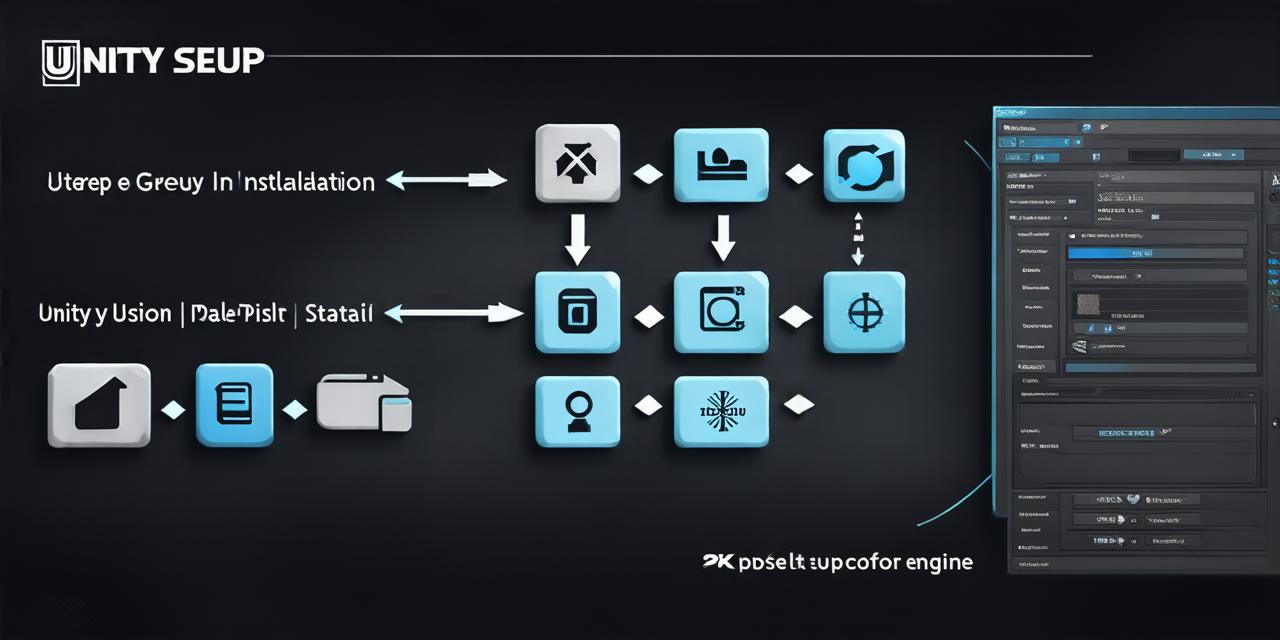If you’re a game developer or designer who wants to add 3D models to your Unity project, you might be wondering if it’s possible to import them. The answer is yes, it is absolutely possible to import 3D models into Unity.
Exporting from Other Programs
The first step in importing 3D models into Unity is to export them from other programs. Some popular 3D modeling software include Blender, Maya, Cinema 4D, and SketchUp. Each of these programs has its own file format for saving 3D models, but the most common are:
- .obj (Object Files)
- .fbx (FBX Files)
- .dae (Collada Files)
To export a 3D model from one of these programs, follow these general steps:
- Open your 3D modeling software and load the 3D model you want to import into Unity.
- Go to File > Export > Select the file format you want (usually .obj, .fbx, or .dae).
- Give your file a name and choose a location where you want to save it.
- Click Export to save the file.

Importing into Unity
Once you have your 3D model exported in one of the supported formats, you can import it into Unity by following these steps:
- Open Unity and go to Assets > Import Package or Asset.
- Choose the .obj or .fbx file you just exported from your 3D modeling software and click Import.
- Unity will then import the 3D model into your project.
It’s important to note that when importing a 3D model, Unity may automatically scale it to fit within the bounds of the scene. This can sometimes cause issues with proportions and size, so make sure to check the scale of the imported object after importing it.
Additional Tips and Tricks
Here are a few additional tips to keep in mind when importing 3D models into Unity:
- If you’re using an FBX file, make sure to select "Use Selection" during the import process. This will ensure that only the selected objects in your 3D modeling software are imported into Unity.
- If your 3D model has multiple materials or textures, Unity will automatically import them as well. Make sure to check the Materials and Textures folder in your project to see if everything is there.
- If you’re using an .obj file, make sure to select "Apply Mesh Smoothing" during the import process. This can help improve the appearance of your 3D model by smoothing out any rough edges.
In Conclusion
Importing 3D models into Unity is a simple and straightforward process that allows you to add 3D objects to your game or design project. With the right tools and techniques, you can create stunning and realistic 3D environments in no time.