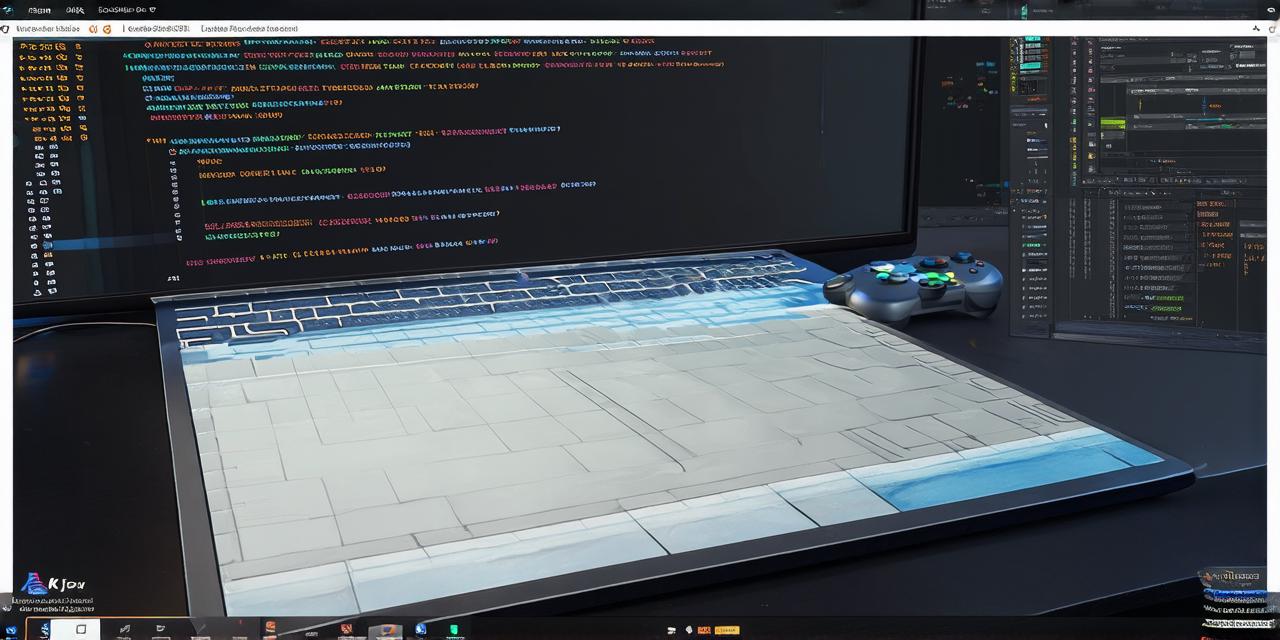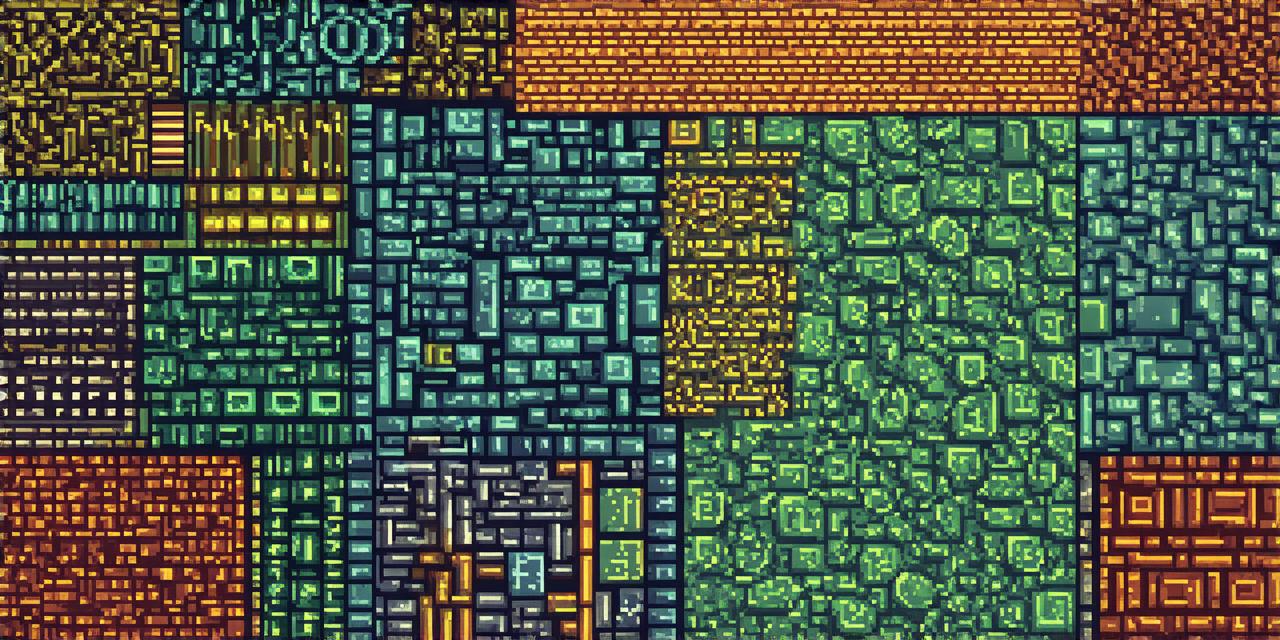Introduction:
Are you an Unity 3D developer looking for the perfect hardware setup to run your projects smoothly? Look no further! In this article, we will provide a comprehensive guide on recommended computer specifications for running Unity 3D. We will delve into the details of each requirement and explain why they are essential for seamless performance. By the end of this article, you will have all the information you need to choose the right hardware for your Unity project.
Hardware Requirements:
Before we dive into the specifications, it’s important to note that Unity 3D has different requirements depending on the type of project you are working on. For example, a mobile game will require different hardware than a PC game. However, there are some general requirements that apply across all projects:

- Processor (CPU): A minimum of an Intel Core i5-2500K or AMD FX 8350 is recommended for most Unity projects. However, more demanding projects may require a faster processor such as the Intel Core i7-4790K or AMD FX 9370.
- Graphics Card (GPU): A dedicated graphics card is essential for running Unity smoothly. The minimum requirement is an Nvidia GeForce GTX 660 or AMD Radeon HD 7850, but for high-end projects, you may need a more powerful GPU such as the Nvidia Titan X or AMD RX Vega 64.
- RAM (Memory): Unity requires at least 4GB of RAM, but for larger projects, it’s recommended to have 8GB or more.
- Storage: A solid-state drive (SSD) is recommended for faster load times and performance. An SSD with at least 256GB of storage space is sufficient, but for larger projects, you may need a larger capacity SSD.
Other Recommendations:
- Screen Resolution: A higher screen resolution will require more resources from your computer. If possible, it’s recommended to use a lower resolution for development and testing purposes.
- Anti-Aliasing: Anti-aliasing can improve the visual quality of your graphics, but it also requires more processing power. Depending on your project requirements, you may need to disable anti-aliasing or reduce the level to improve performance.
- Post-Processing Effects: Unity’s post-processing effects can add a lot of visual flair to your projects, but they also require more resources. It’s recommended to use these effects sparingly and only when necessary.
Case Study:
Let’s take a look at a real-world example of how hardware specifications can affect Unity performance. Suppose you are working on a mobile game that requires high-quality graphics and smooth animations. If you were to run the game on an older laptop with an Intel Core i3-2160 processor, Nvidia GeForce GTX 460 graphics card, 4GB of RAM, and a standard hard drive, the game would likely lag and stutter, making it difficult for players to enjoy. However, if you upgraded your hardware to an Intel Core i5-2500K processor, Nvidia GeForce GTX 660 graphics card, 8GB of RAM, and a solid-state drive with at least 256GB of storage space, the game would run smoothly and provide a much better player experience.
FAQs:
1. Can I run Unity on my laptop?
Answer: While it is possible to run Unity on a laptop, it may not be the best choice for larger projects due to limited space and resources. However, if you are working on a smaller project or need to work remotely, a laptop can be a viable option.
2. How often do I need to upgrade my hardware?
Answer: The frequency of hardware upgrades will depend on your project requirements and the specifications of your current hardware. If your hardware is struggling to run your projects smoothly, it may be time to consider an upgrade. However, if your hardware is running well and you don’t have any major performance issues, you may not need to upgrade as frequently.
3. What are some alternative software options for Unity?
Answer: There are several alternatives to Unity that you can use depending on your project requirements. Some popular options include Unreal Engine, CryEngine, and Blender. Each of these software options has its own strengths and weaknesses, so it’s important to choose the one that best fits your needs.